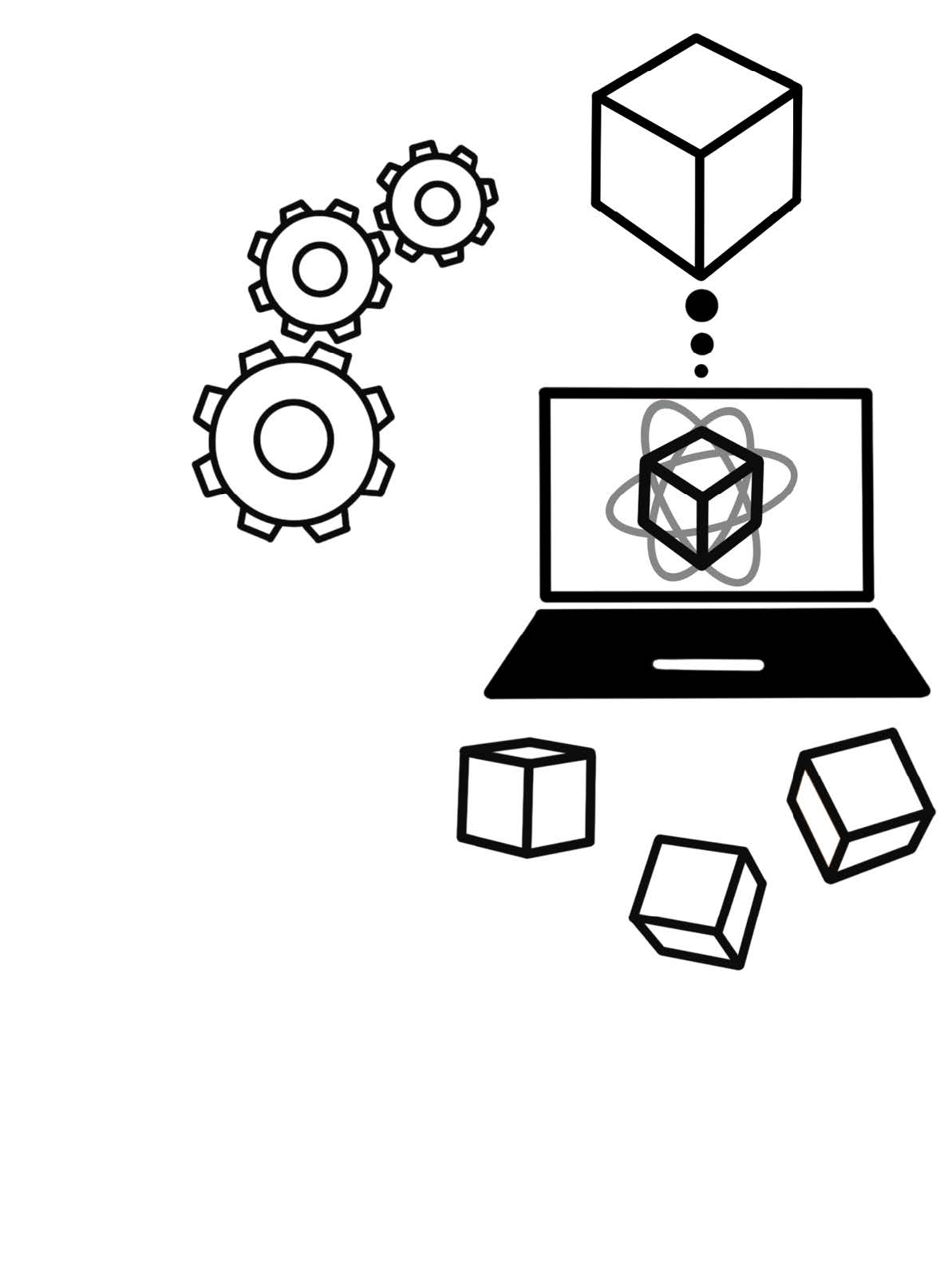library(readr)
dino_data <- read_csv("data/DatasaurusDozen.csv", show_col_types = FALSE)
View(dino_data)2 Importing Data into R
2.1 CSV format
We will read data in r by loading the example data DatasaurusDozen.csv. You can download the zip file containing the data here.
After saving the unzipped downloaded folder data in the same folder as your .Rproj, you can import the file with the following line of code:
- Using the
head()-function provides you with an easy and quick way to check whether your data was imported correctly. - You can use the
View()-function to inspect your data.
2.2 Data from Excel
Importing data from Excel into R, you can use the read_excel()-function.
You will have to install the readxl()-package before you can use the read_excel()-function.
2.3 Useful functions
There are a few useful functions that provide you with easy and quick ways to check your imported data.
With the
View()function will give you a spreadsheet-like rendering of your data. Don’t forget to write a capitalised V.The
head()-function is an easy way to check whether your data was imported correctly by displaying a a certain amount of rows. You can specify how many rows should be shown in the function’s argument.With the
names()-function returns a character vector containing your variable names.
2.3.1 Common import mistakes
If the following error message appears, it means that your working directory is not set correctly.
Error in file(file, "rt") : cannot open the connection
In addition: Warning message: In file(file, "rt") : cannot open file
'data/DatasaurusDozen.csv': No such file or directoryIf you save your data in a designated data folder located on the same level as your .Rproj-file, you should not encounter any error messages regarding your working directory. Do not forget to start your R-session by opening your .Rproj-file (not by opening your scripts).
2.4 Save data
You can also save data from your R session as csv files. Before you can export your data from R, you will have to transform your data into a DataFrame. You can do so by adapting the following line of code:
dataFrame <- data.frame(column1 = c("val 1", "val 2", "val 3", ...),
column2 = c("val1", "val 2", "val 3", ...)
)Afterwards, you can export your data by using the write.csv()-function:
write.csv(dataFrame, "path of where you want to save your file/example_data.csv")At the end of the file path, you specify the file name (here “example_data.csv”).